Tricky Tyke Wireless Kids Headphone
Functions:
- (+) Long press- Volume up
- (-) Long press- Volume down
- (+) Short press- Next Track
- (-) Short press- Previous Track
- (O) 1 Short press- Pause / Play / Answer / Hangup
- (O) 2 Second hold- Turn On / Turn Off
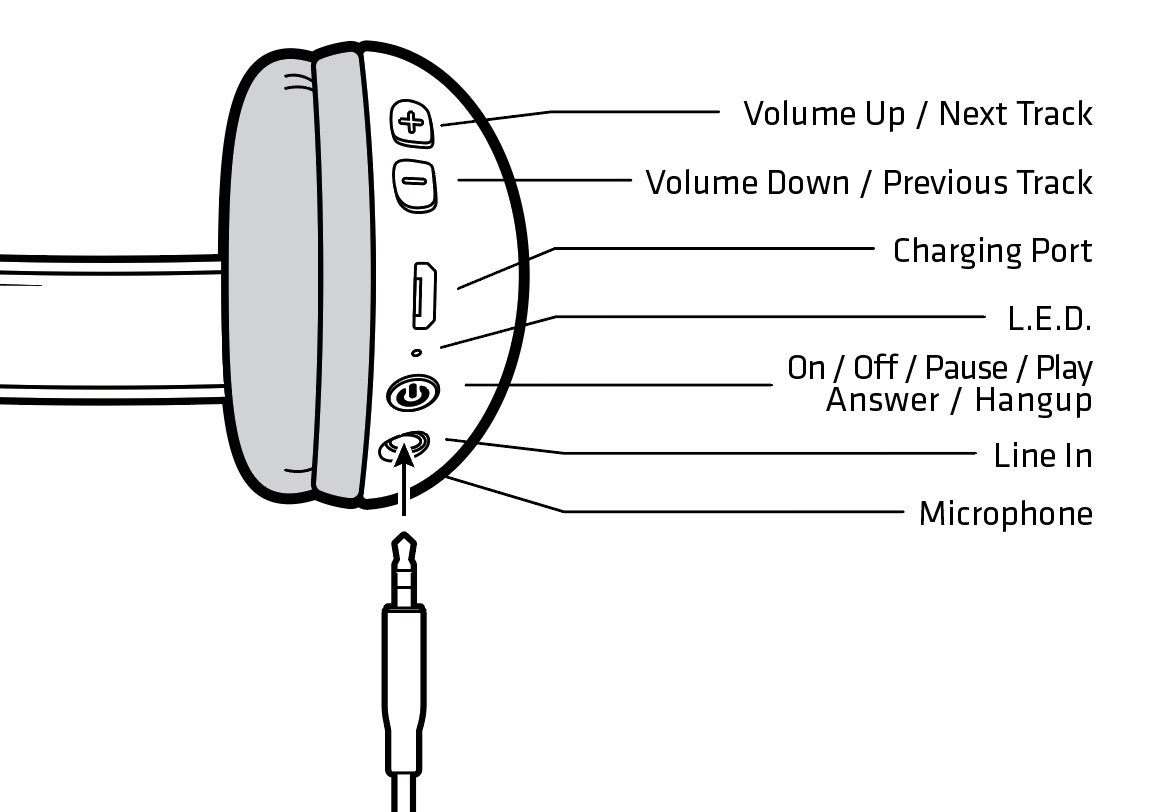
First Time Use
- Make sure that the headset is charged, your phone turned on, with the Bluetooth feature enabled.
- Turn on the Tricky Tike and the LED will flash red and blue.
- Your mobile phone should detect “Wicked Tike.”
- Select “Wicked Tike” to pair and once successfully paired, the LED will slowly flash blue.
Line in Options
When you’d like to use the headset as a wired headphone, plug the aux cord into the “line in” port and the Bluetooth feature will shut off. This is handy for listening to movies on the plane, if you don’t want to drain the battery, or if the battery is dead.
(Note: When the line in port is being used, the button functions cannot be used. The mic will still work with calls, but all functions must be controlled from your mobile device.)
Troubleshooting
Product does not turn on:
- Hold down power button for 3-5 seconds until LED turns on
- Make sure battery is charged. Charge battery for at least 30 minutes and power on again
Your Bluetooth device is unable to search for/locate/pair with Wicked Audio Bluetooth product:
- Be sure your Bluetooth device has Bluetooth capabilities turned on/activated
- Be sure your Wicked Audio product is in pairing mode (LED will be flashing Red AND Blue)
- Delete/Forget/Unpair the Wicked Audio product from your Bluetooth list on your device or other nearby devices and search again
- If still unable to search for/locate/pair with Wicked Audio Bluetooth product, please restart your Bluetooth device and the Wicked Audio product and search again
Disconnected after your Bluetooth device successfully connected/paired with your Wicked Audio product:
- The Bluetooth signal has been blocked with an obstruction/exceeded Bluetooth range between your Bluetooth device and the Wicked Audio product
- Check to see if the battery is at low power, charge if needed
Unable to connect/pair your desired Bluetooth device with your Wicked Audio product after connecting your Wicked Audio product with multiple Bluetooth devices:
- Your Wicked Audio product will attempt to connect/pair with last Bluetooth device it paired with
- Turn off Bluetooth capabilities on other Bluetooth devices in your vicinity that were recently paired to your Wicked Audio product. This will allow your desired Bluetooth product to connect with your Wicked Audio product.
- If still unable to pair with Wicked Audio Bluetooth product, please restart your Bluetooth device and the Wicked Audio product and search again.
No sound when talking with someone on the phone using mic on Wicked Audio product
- Make sure the Wicked Audio product is successfully paired with your Bluetooth device
- Increase the volume of your Bluetooth device and/or Wicked Audio product
No sound when playing music
- Increase the volume of your Bluetooth device and/or Wicked Audio product
- Make sure the Wicked Audio is successfully paired with your Bluetooth device
Unable to charge
- Wicked Audio product will have a solid Red LED when charging and the LED will turn off when fully charged.
- Make sure the USB cable is connecting well with charger and the micro USB cable is connecting well with your Bluetooth device



